Developer Guide
Welcome to FitEgo! This document will serve as a developer guide to the all-in-one scheduling application. This is to encourage and guide interested parties who wish to extend FitEgo and improve its features.
Made with fitness instructors in mind, FitEgo is a desktop program that helps them manage their clients and schedules, optimized for use via a Command Line Interface (CLI) while still having the benefits of a Graphical User Interface (GUI). If you can type fast, FitEgo can get your client management tasks done faster than traditional GUI apps.
Table of Contents
- 1 Setting up, getting started
- 2 Design
- 3 Implementation
- 4 Documentation, logging, testing, configuration, dev-ops
- 5 Appendix A: Requirements
- 6 Appendix B: Instructions for manual testing
- 7 Appendix C: Efforts
1 Setting up, getting started
Refer to the guide Setting up and getting started.
1.1 How to interpret notations
Below are a few examples of the common notations in this document in which the different backgrounds and icons represent different meanings.
![]() Note:
Note:
Important to know.
![]() Tip:
Tip:
Additional information.
2 Design
2.1 Architecture
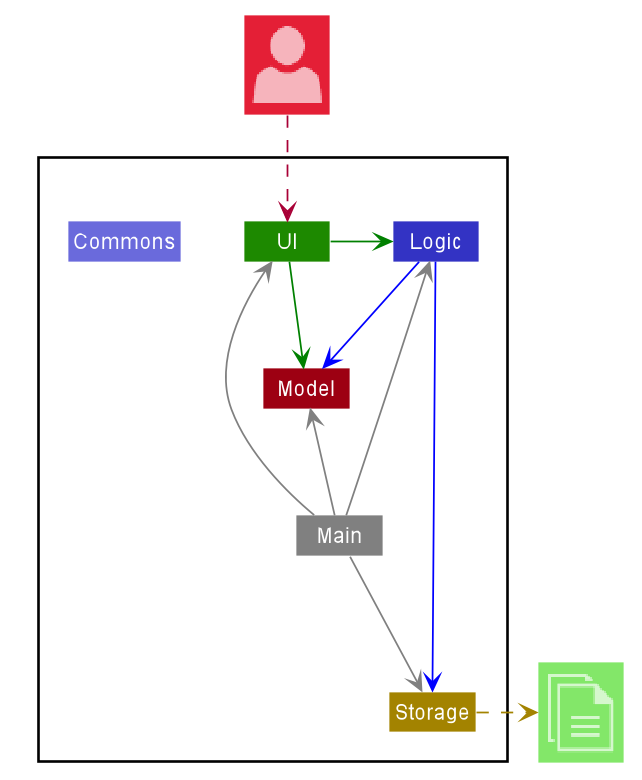
The Architecture Diagram given above explains the high-level design of the App. Given below is a quick overview of each component.
.puml files used to create diagrams in this document can be found in the diagrams folder. Refer to the PlantUML Tutorial at se-edu/guides to learn how to create and edit diagrams.
Main has two classes called Main and MainApp. It is responsible for,
- At app launch: Initializes the components in the correct sequence, and connects them up with each other.
- At shut down: Shuts down the components and invokes cleanup methods where necessary.
Commons represents a collection of classes used by multiple other components.
The rest of the App consists of four components.
-
UI: The UI of the App. -
Logic: The command executor. -
Model: Holds the data of the App in memory. -
Storage: Reads data from, and writes data to, the hard disk.
Each of the four components,
- defines its API in an
interfacewith the same name as the Component. - exposes its functionality using a concrete
{Component Name}Managerclass (which implements the corresponding APIinterfacementioned in the previous point.
For example, the Logic component (see the class diagram given below) defines its API in the Logic.java interface and exposes its functionality using the LogicManager.java class which implements the Logic interface.
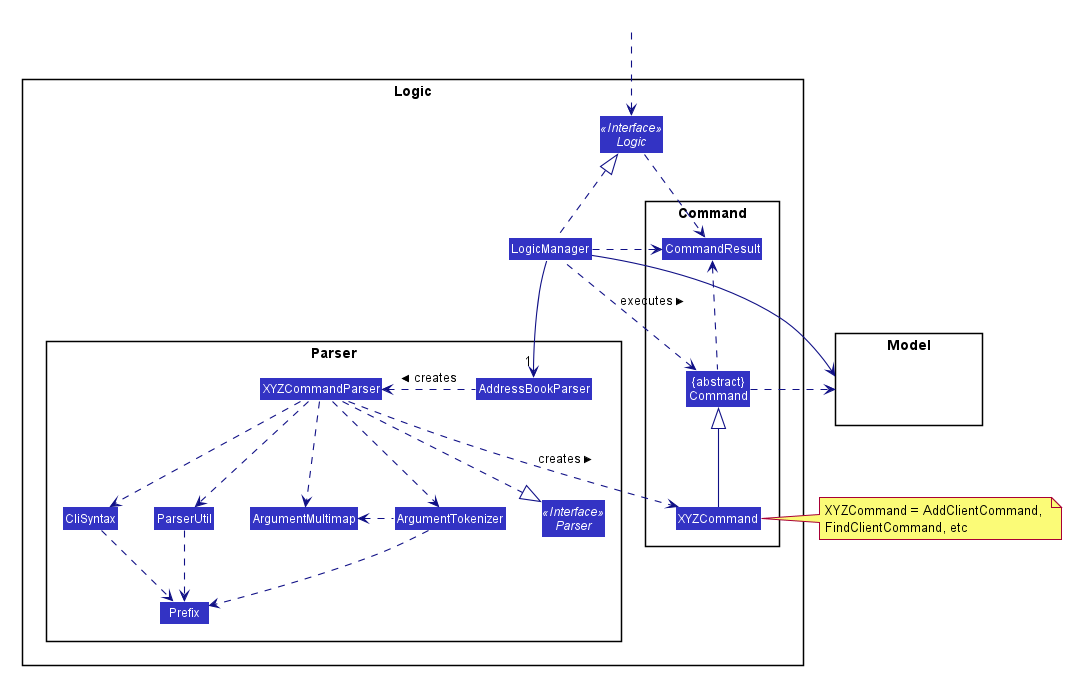
How the architecture components interact with each other
The Sequence Diagram below shows how the components interact with each other for the scenario where the user issues the command cdel 1.
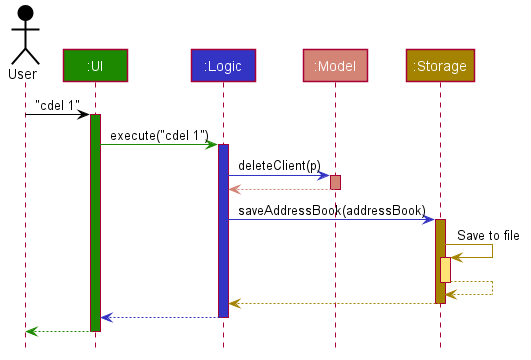
The sections below give more details of each component.
2.2 UI component
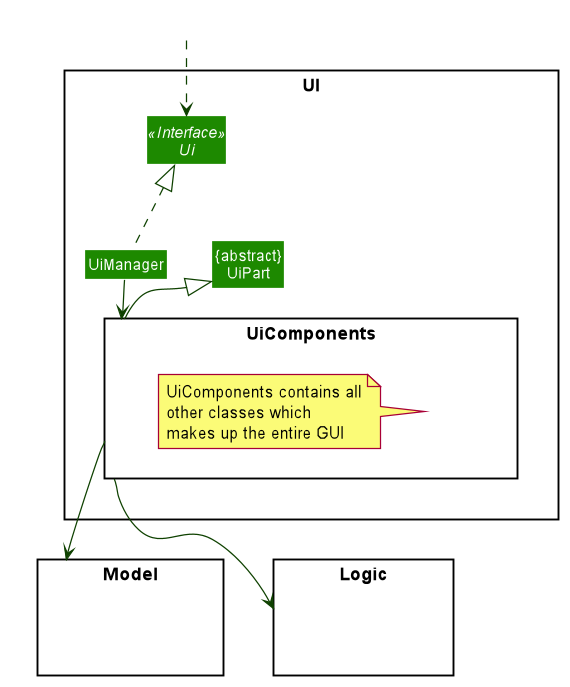
The UiComponents package in the above diagram has the following classes.
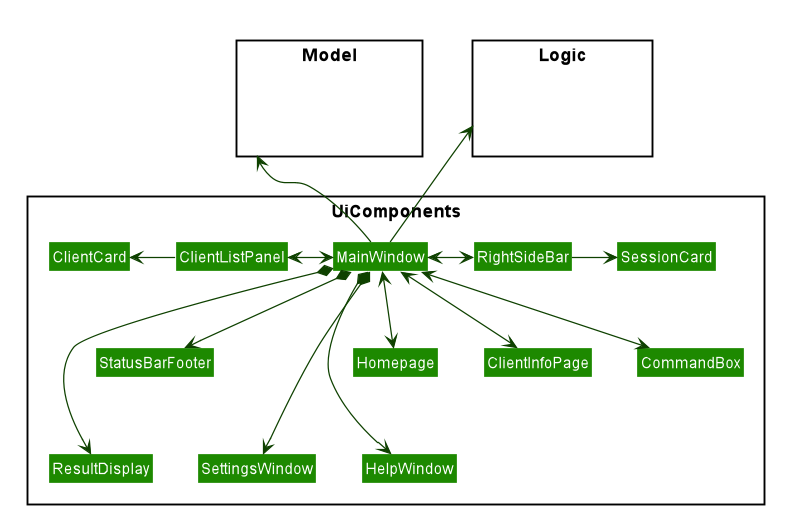
API :
Ui.java
The UI consists of a MainWindow that is made up of several parts e.g.CommandBox, ResultDisplay, Homepage etc, as shown in Figure 4b above.
All of these subcomponents are part of the UiComponents package, and each part make up the entire GUI.
Every class within the UiComponents package, including the MainWindow, inherit from the abstract UiPart class.
The UIComponents uses JavaFx and ControlsFX UI framework. The layout of these UI parts are defined in matching .fxml files that are in the src/main/resources/view folder. For example, the layout of the MainWindow is specified in MainWindow.fxml
The UI component interacts with these external API:
-
Logic: Performs the Execution of user’s commands. -
Model: Listens for changes to data so that the UI can be updated with the modified data.
2.3 Logic component
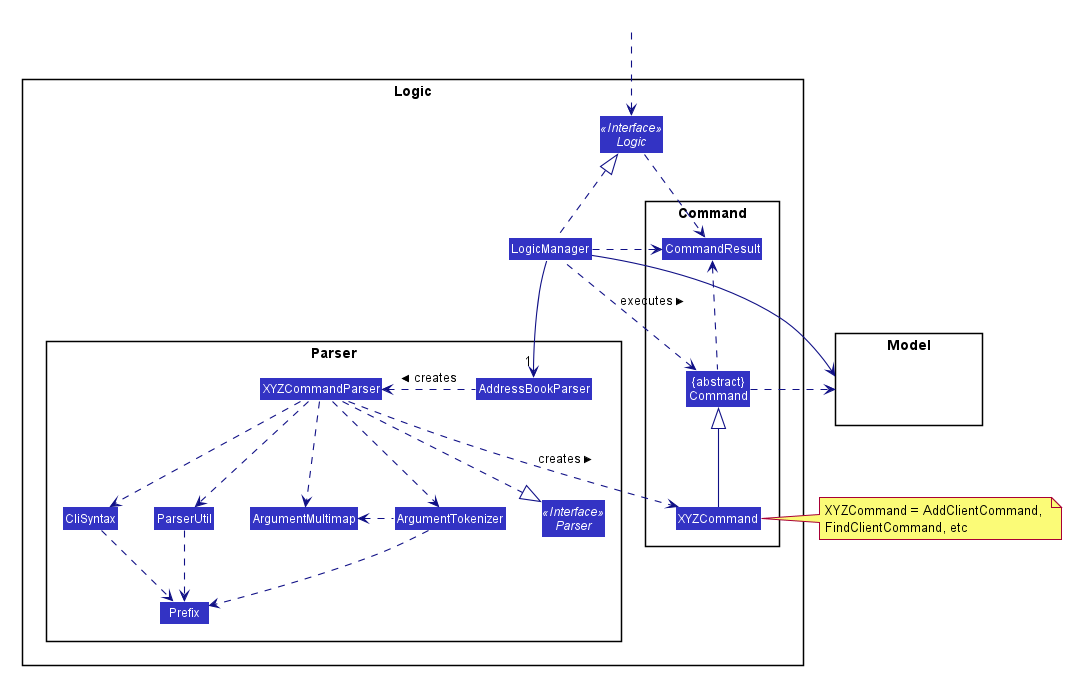
API :
Logic.java
-
Logicuses theAddressBookParserclass to parse the user command. - This results in a
Commandobject which is executed by theLogicManager. - The command execution can affect the
Model(e.g. deleting a Client). - The result of the command execution is encapsulated as a
CommandResultobject which is passed back to theUi. - In addition, the
CommandResultobject can also instruct theUito perform certain actions, such as displaying help to the user.
Given below is the Sequence Diagram for interactions within the Logic component for the execute("cdel 1") API call.
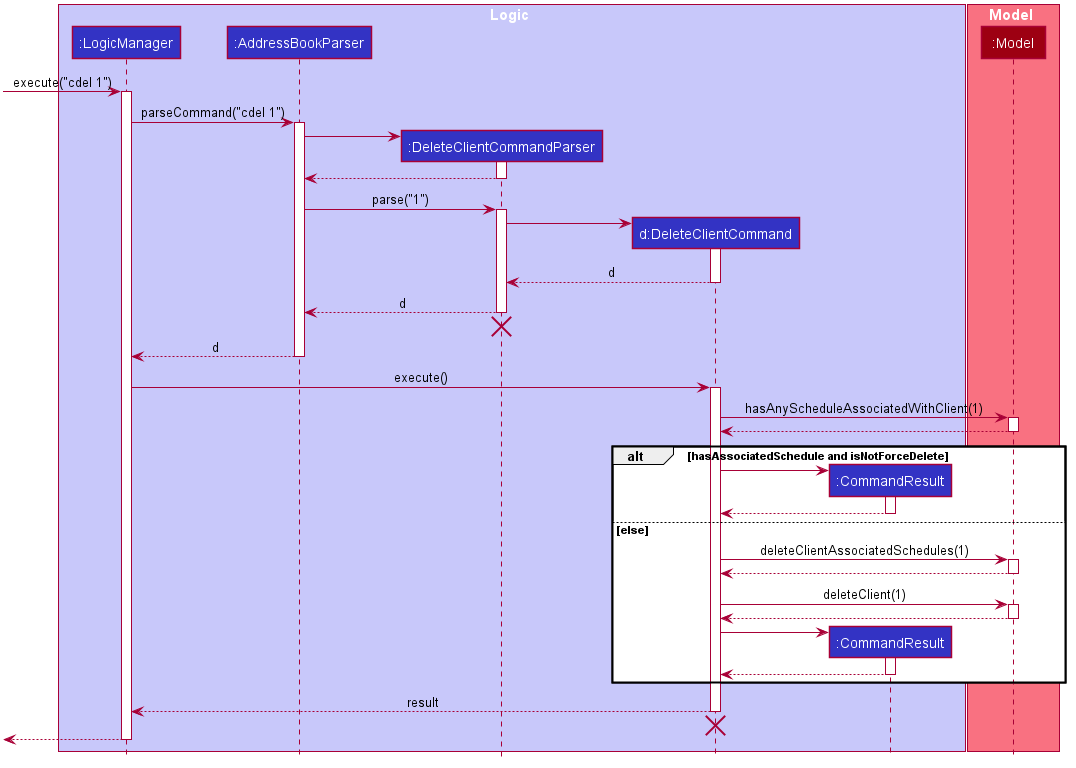
DeleteClientCommandParser and DeleteClientCommand should end at the destroy marker (X) but due to a limitation of PlantUML, the lifeline reaches the end of diagram.
2.4 Model component
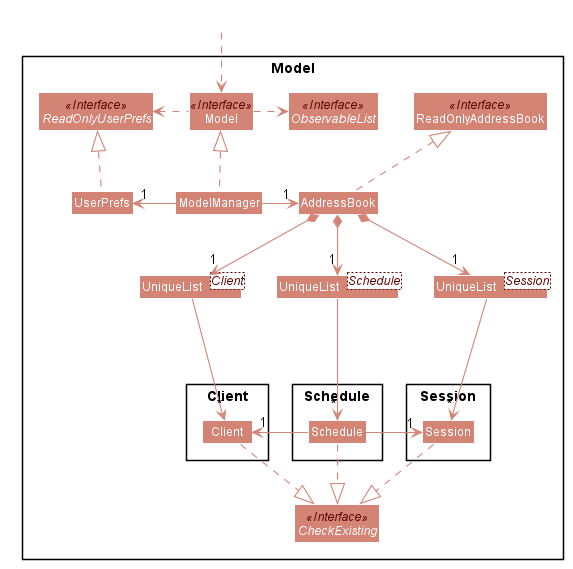
The figure above gives the overall architecture of the Model component.

The figure above gives a more detailed class diagram for each of the Client, Session and Schedule packages.
API : Model.java
The Model,
- stores a
UserPrefobject that represents the user’s preferences. - stores the address book data.
- exposes an unmodifiable
ObservableList<Client>that can be ‘observed’ e.g. the UI can be bound to this list so that the UI automatically updates when the data in the list change. - does not depend on any of the other three components.
2.5 Storage component
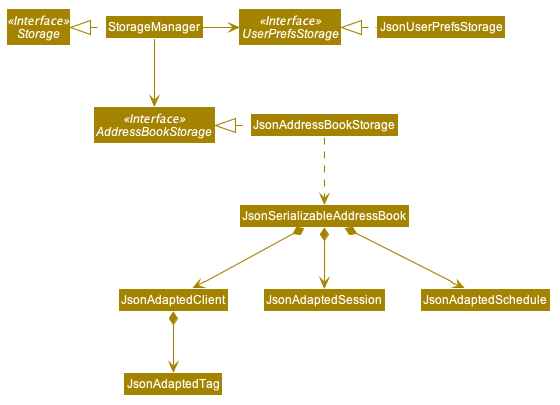
API : Storage.java
The Storage component,
- can save
UserPrefobjects in json format and read it back. - can save the address book data in json format and read it back.
2.6 Common classes
Classes used by multiple components are in the seedu.addressbook.commons package.
3 Implementation
This section describes some noteworthy details on how certain features are implemented.
3.1 Logging
We are using java.util.logging package for logging. The LogsCenter class is used to manage the logging levels
and logging destinations.
- The logging level can be controlled using the
logLevelsetting in the configuration file (See Section 3.2, “Configuration”) - The
Loggerfor a class can be obtained usingLogsCenter.getLogger(Class)which will log messages according to the specified logging level - Currently log messages are output through both
Consoleand to a.logfile.
Logging Levels
- SEVERE : Critical problem detected which may possibly cause the termination of the application
- WARNING : Can continue, but with caution
- INFO : Information showing the noteworthy actions by the App
- FINE : Details that is not usually noteworthy but may be useful in debugging e.g. print the actual list instead of just its size
3.2 Configuration
Certain properties of the application can be controlled(e.g. user prefs file location, logging level),
through the configuration file (default: config.json)
3.3 Edit Session feature
3.3.1 Implementation
The proposed Edit Session mechanism is facilitated by Addressbook.
These operation is exposed in the Model interface as Model#setSession().
Given below is an example usage scenario and how the Edit Session mechanism behaves at each step.
Step 1. The user launches the application for the first time.
The AddressBook will be initialized with the initial client, session and schedule list.
Step 2. The user executes sedit 1 g/coolgym command to edit the first Session in the address book.
The sedit command calls Model#setSession(), causing changes to be made in the Session List after the sedit 1 g/coolgym command executes.
The following sequence diagram shows how the Edit Session operation works:
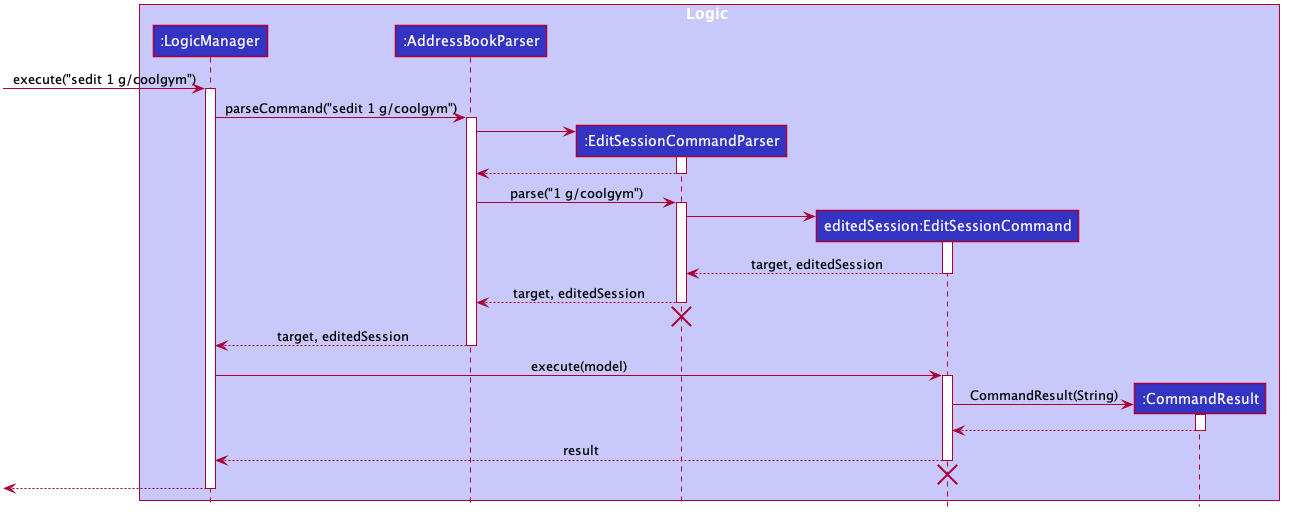
EditSessionCommand and EditSessionCommandParser should both end at the destroy marker (X) but due to a limitation of PlantUML, the lifeline reaches the end of diagram.
The following activity diagram summarizes what happens when a user executes a new EditSession command, with the assumption that the user inputs a valid command:
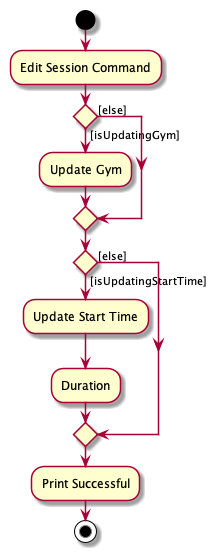
3.4 Delete Session feature
The Delete Session feature allows user to cancel a session, and delete all schedules associated to the session.
3.4.1 Implementation
The Delete Session mechanism is facilitated by DeleteSessionCommand which extends Command. The format of the
command is given by:
sdel INDEX [f/]
When using this command, the INDEX should refer to the index shown in the Session List on the right panel.
By default, the command will not delete the session if there are schedules associated to the session.
However, the user can pass in an optional force (f/) parameter to delete all schedules associated to the session.
The following activity diagram summarizes what happens when a user executes a new DeleteSession command, with the assumption that the user inputs a valid command.
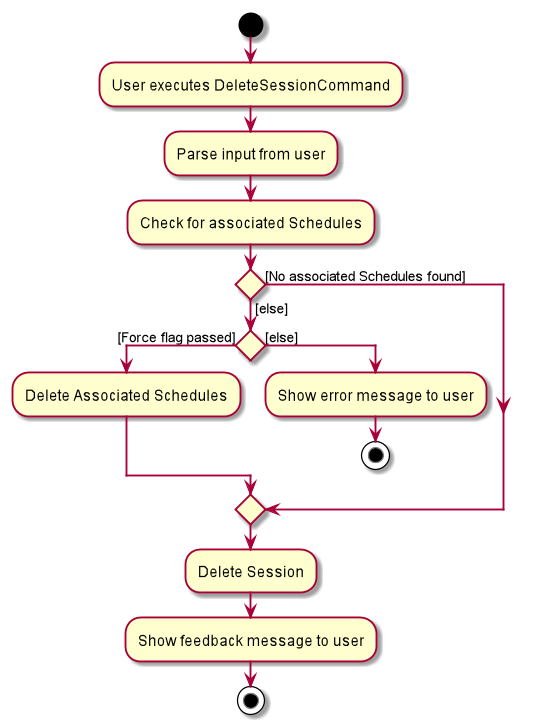
The following diagram shows a possible application state in FitEgo, where 2 clients, Andy and John, are scheduled to a same session.
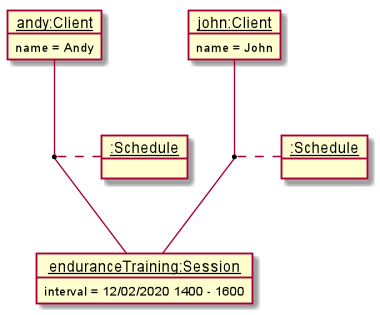
In the following sequence diagram, we trace the execution when the user decides to enter the Delete Session command
sdel 1 f/ into FitEgo with the above application state, where the first session in the Session List is the “enduranceTraining” session.
For simplicity, we will refer to this command input as commandText.
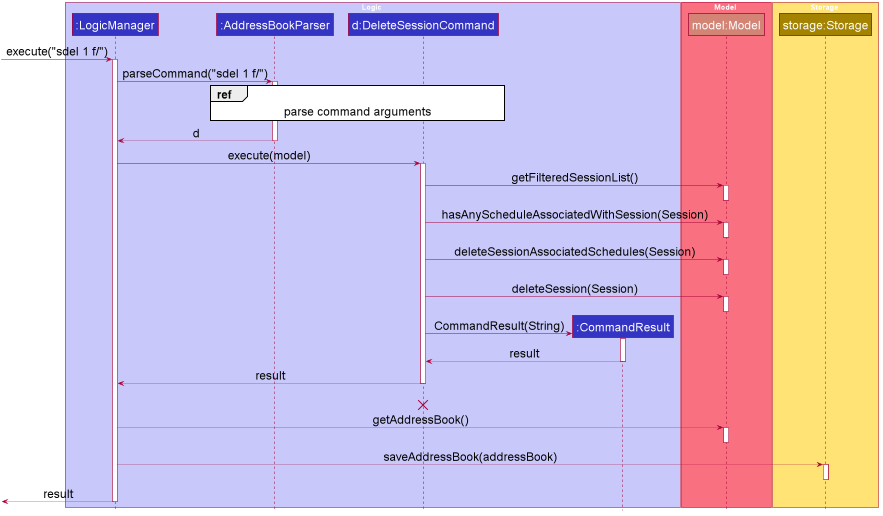
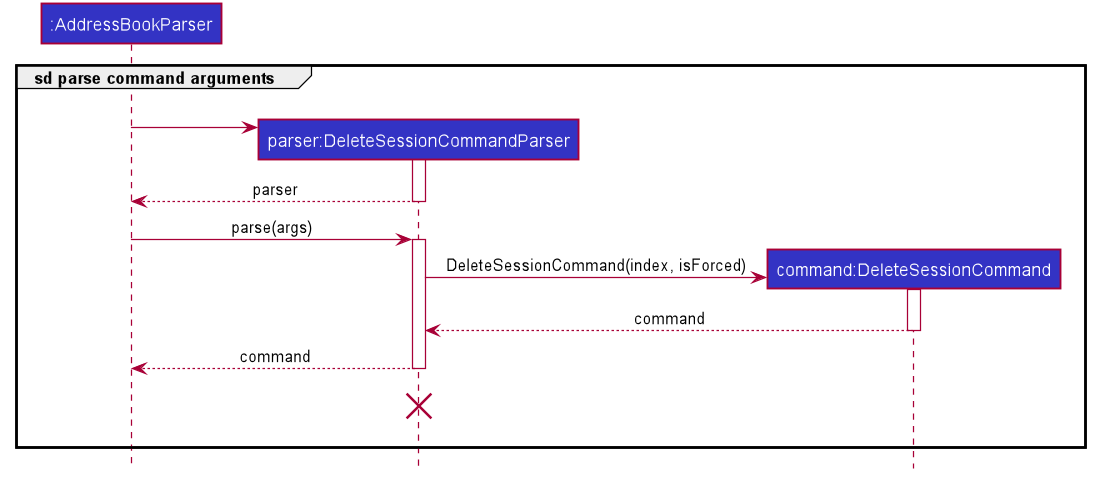
DeleteSessionCommand and DeleteSessionCommandParser
should end at the destroy marker (X) but due to a limitation of PlantUML, the lifeline reaches the end of diagram.
The sequence diagram above shows how the DeleteSessionCommand is executed in FitEgo. The LogicManager receives user
command as commandText and parses it with AddressBookParser. It will parse the command and pass the remaining
arguments to DeleteSessionCommandParser to construct a DeleteSessionCommand. This DeleteSessionCommand is
returned to the LogicManager which will then executes it with reference to the model argument.
The model will first get the current FilteredSessionList instance to get the session to be deleted. It will then check
whether there exist any schedule associated to the session. As there are currently 2 schedules associated to the “enduranceTraining” session in FitEgo and the boolean isForced
is set to true, the model will remove them from AddressBook. It will then create a CommandResult to relay feedback
message back to the UI and return control back to LogicManager. It will persist these changes by saving the addressbook to the storage.
3.4.2 Design Considerations
In designing this feature, we had to consider several alternative ways in which we can choose to handle session deletion.
-
Alternative 1 (current choice): Delete session only after all associated schedules are deleted.
- Pros:
- Easier to maintain data integrity.
- Cons:
- Extra logic inside the method implementation.
- May have performance issues in terms of response time if there are a lot of schedules or sessions stored in FitEgo.
- Pros:
-
Alternative 2: Mark session as deleted and treat schedules with deleted session as invalid
- Pros:
- Easier to implement the method.
- No need to handle additional force flag option.
- Cons:
- We must keep track of deleted sessions, which might bloat up the application over time.
- Harder to maintain data integrity over time.
- Pros:
-
Alternative 3: Delete the session without checking for associated schedules
- Pros: Easy to implement.
- Cons: A schedule might have invalid session, breaking data integrity.
3.5 Add Schedule feature
The Add Schedule feature allows user to create a Schedule associated with a Client and a Session. In other words, it allows user to schedule a Client to a Session.
3.5.1 Implementation
The Add Schedule mechanism is facilitated by AddScheduleCommand which extends Command. The format of the
command is given by:
schadd c/CLIENT_INDEX s/SESSION_INDEX
When using this command, the CLIENT_INDEX should refer to the index shown in the Client List on the left panel, and is used to specify the Client. The SESSION_INDEX should refer to the index shown in the Session List on the right panel, and is used to specify the Session.
The following activity diagram summarizes the decision making process when a user executes a new AddSchedule command.
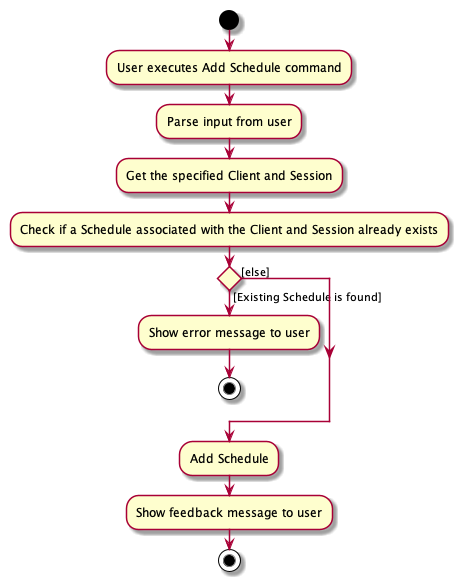
3.5.2 Command Usage Examples
Assume the current state of the displayed Client List, displayed Session List, and Schedules (all Schedules in FitEgo) are as illustrated in the following simplified object diagram:
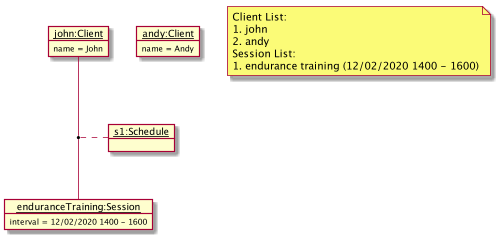
Now, consider two cases of Add Schedule command to be invoked.
Case 1: schadd c/2 s/1
Here is what happens when schadd c/2 s/1 is invoked.
To some extent, the mechanism (on how it involves LogicManager, AddressBookParser, and saving the changes to Storage) is similar to that of Delete Session, as illustrated in its sequence diagram. The main differences are on the method call parseCommand() and DeleteSessionCommand#execute(model).
parseCommand() method call:
Instead of using DeleteSessionCommandParser, it uses AddScheduleCommandParser to parse the argument c/2 s/1 such that it returns an AddScheduleCommand object called a with Client index 2 and Session index 1.
AddScheduleCommand#execute(model) will be called instead of DeleteSessionCommand#execute(model). For this particular case, the method call AddScheduleCommand#execute(model) can be traced using the following sequence diagram snippet.
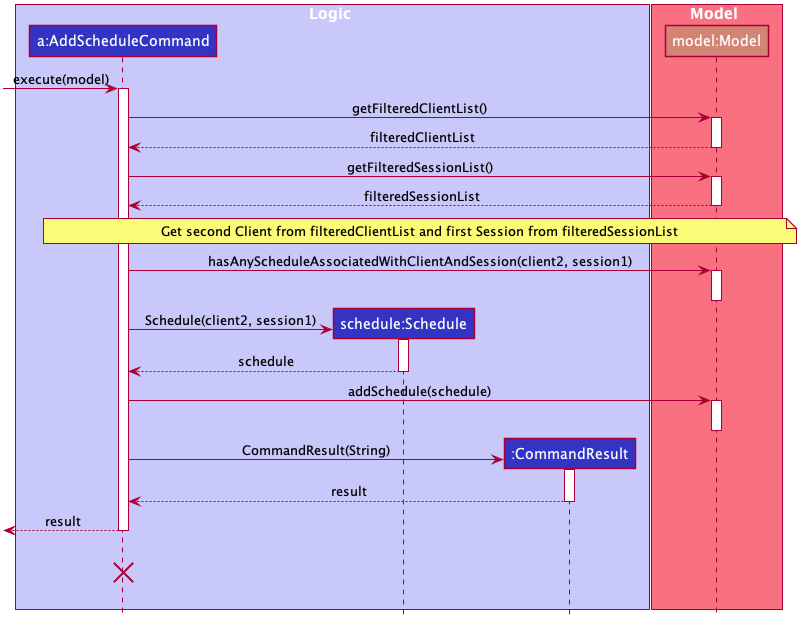
AddScheduleCommand#execute(model)AddScheduleCommand should end at the destroy marker (X) but due to a limitation of PlantUML, the lifeline reaches the end of diagram.
As shown in the figure above, first it gets the Client and Session from the filtered (displayed) lists. Then, it checks for existing identical Schedule (Schedule that consists of the same Client and Session) using hasAnyScheduleAssociatedWithClientAndSession().
Since for this case no identical Schedule is not found, a new Schedule object is created and added into the Model using Model#addSchedule(). Finally, it returns the CommandResult to indicate a success.
Thus, schadd c/2 s/1 will add a Schedule associated with Andy (the second Client in the Client List) and endurance training from 12/02/2020 1400 - 1600 (the first Session in the Session List). The result can be illustrated by the following object diagram, which shows a new Schedule is created.
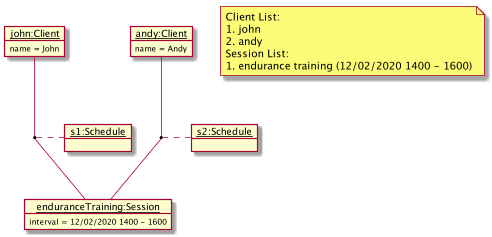
schadd c/2 s/1Case 2: schadd c/1 s/1
On the other hand, invoking schadd c/1 s/1 will result in an error shown to the user as an identical Schedule already exists. Here, John is already scheduled to the endurance training Session from 12/02/2020 1400 - 1600.
3.6 Edit Schedule feature
The Edit Schedule feature allows user to edit a Schedule that is associated with a Client and a Session.
3.6.1 Implementation
The proposed Edit Schedule mechanism is facilitated by Addressbook, similar to the Edit Session Command.
This operation is exposed in the Model interface as Model#setSchedule().
Similar to the Edit Session mechanism, the example usage scenario below shows how Edit Schedule mechanism behaves:
The user executes schedit c/1 s/1 us/2 command to edit the Schedule with the first Session and first Client in the address book.
The schedit command calls Model#setSchedule(), causing changes to be made in the address book after the schedit c/1 s/1 us/2 command executes, meaning that the Schedule is now associated with the second Session.
The following activity diagram summarizes what happens when a user executes a new EditSchedule command, with the assumption that the user inputs a valid command:
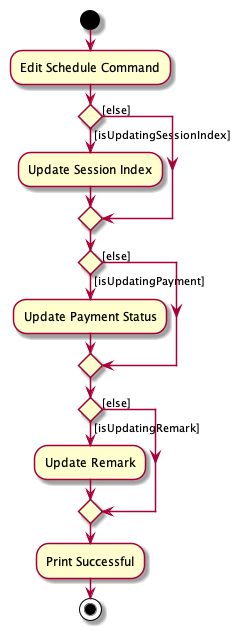
3.6.2 Design considerations
-
Alternative 1 (current choice): Retrieve Schedule using Client and Session Index.
- Pros: Clearer to retrieve.
- Cons: Require user to know the Client and Session Index separately.
-
Alternative 2: Retrieve Schedule using Schedule Index
itself.
- Pros: Easier to retrieve.
- Cons: Implementation is more confusing as User there’s a conflict between Index and user-typed String index.
3.7 View Client’s Weight feature
The viewing of client’s weight feature allows the user to check in on a Client’s progress after multiple Sessions. This data is important because it allows the user to check the effectiveness of his training schedule and customise the training based on the remarks and weight progress.
Viewing of Client’s Weight is accessible when the user calls cview [INDEX] followed by activating the Weight tab pane.
3.7.1 Implementation
The recording of weight is stored in Schedule class. This is because we believe that trainer would optionally take a weight measurement
at the start of every session. Thus, to get the weight change over time, a list of schedules related to the Client has to be extracted.
In the following sequence diagram, we trace the execution starting from when the user calls cview 1 until when the UI is updated with Client View.
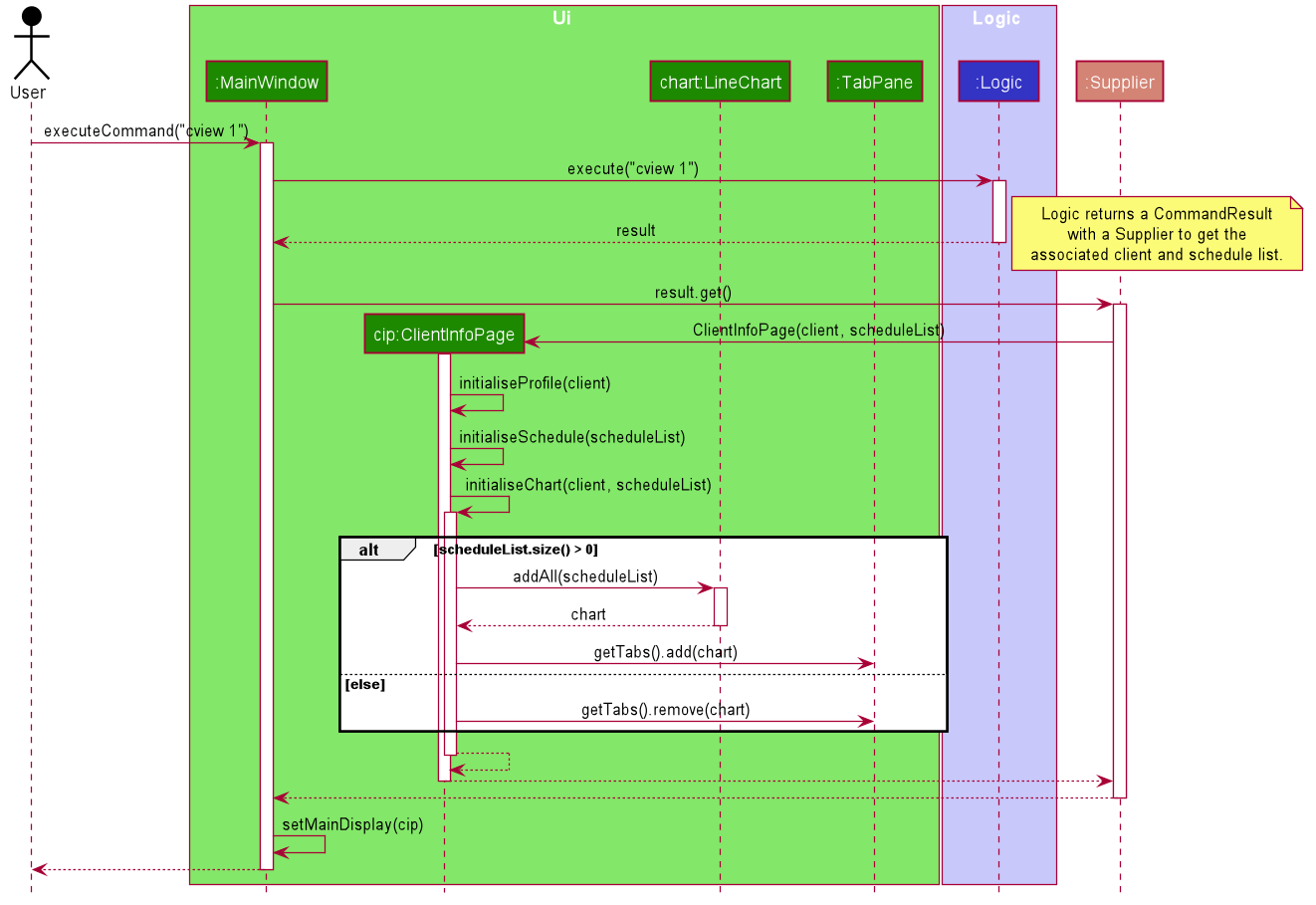
![]() Note:
Note:
The steps used to create CommandResult is omitted in the sequence diagram for clarity of diagram. The return object of logic.execute("cview 1")
is a CommandResult object, within which, contains a Supplier which returns a Pane for MainWindow to display when activated.
As shown in the “alt” frame, the chart is added into the tab pane if there are associated schedule and the weight (if present within the Schedule object)
will be added into the line chart. Otherwise, the Weight tab will be removed instead of showing an empty chart.
3.7.2 Design Considerations
In designing this weight tracking feature, we had considered several alternative ways in which we can store and retreive the weight.
-
Alternative 1 (current choice): Stores the
Weightwithin theScheduleobject- Pros: The user can track the weight against each session attended.
- Cons: Multiple weight measurement during a session, and weight measurement without a session cannot be entered.
-
Alternative 2: Stores a list of
Weightwithin theClientobject- Pros: Do not require a schedule in order to track weight.
- Cons: Lesser information about the weight (schedule’s exercise, remarks, time, etc) is stored.
3.8 View Session by period feature
The View Session by period feature allows users to filter the Session List to show only those within the requested time period.
RightSideBar comprises a ListView of
Session List and a title that reflects the latest filter on Session List resulting from ViewSessionCommand.
Session List’s list and Ui-related operations are handled by Model and RightSideBar respectively.
The View Session mechanism is facilitated by ViewSessionCommand which extends Command. The format of the
command is given by:
sview p/PERIOD
3.8.1 Implementation
When using this command, PERIOD should refer to either a variable period or fixed period
that returns true after running ViewSessionCommand#isValidPeriod. Fixed periods are found in ViewSessionCommand#PREDICATE_HASH_MAP, whereas variable periods
must follow the format (+/-)#(D/W/M/Y).
The following activity diagram summarizes what happens when a user executes a new View Session command.
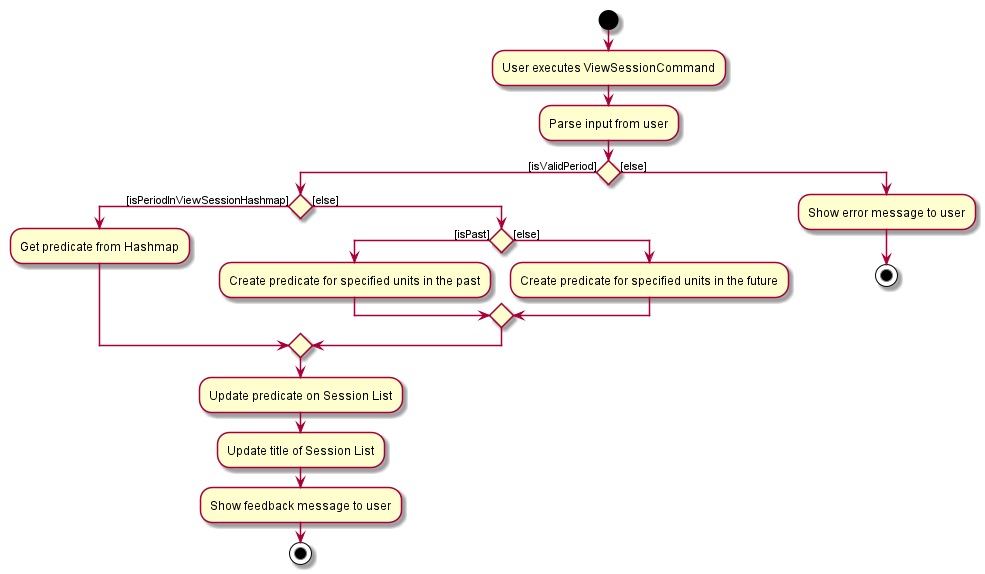
In the following sequence diagram, we trace the execution when the user decides to enter the View Session command
sview p/week into FitEgo.
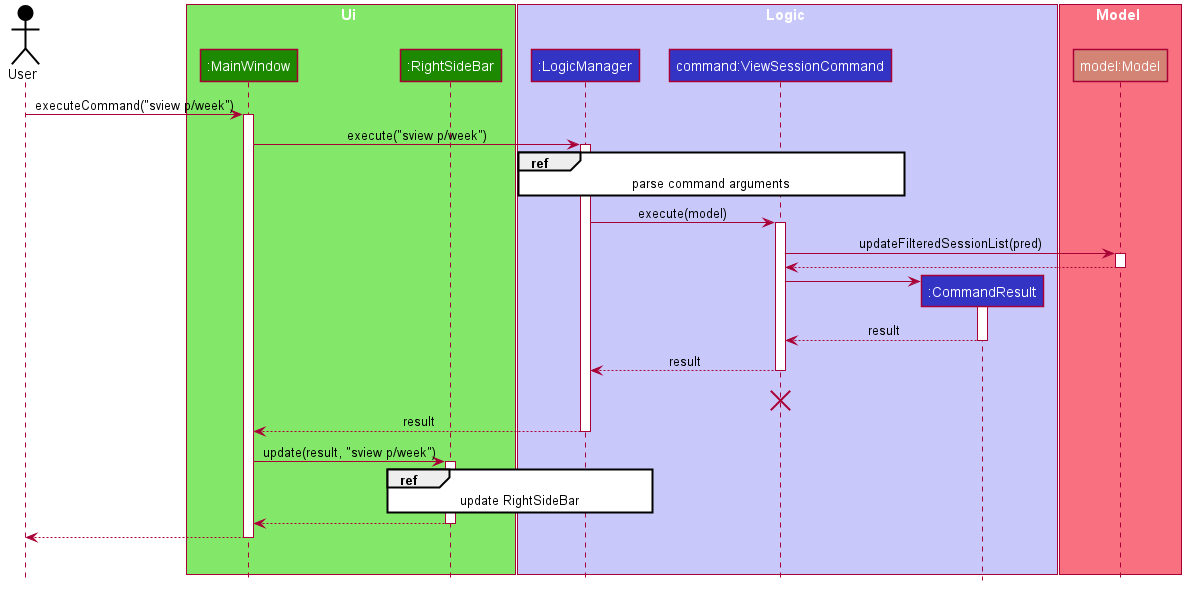
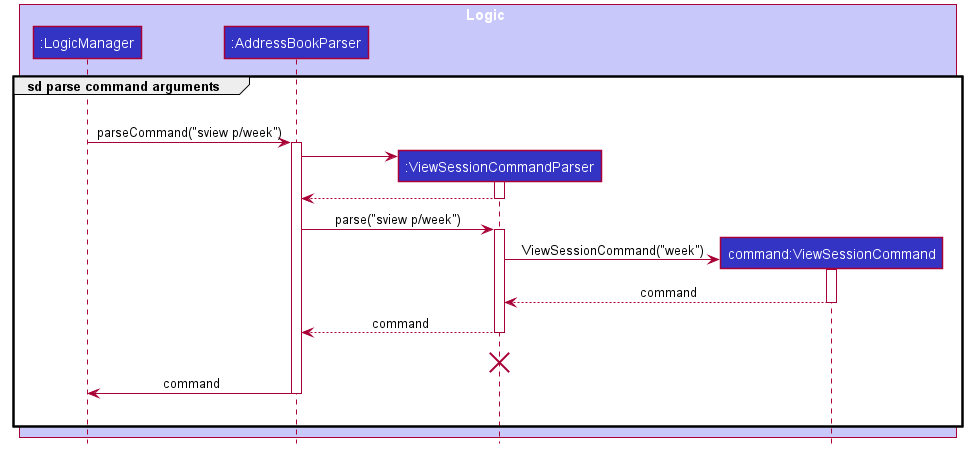
ViewSessionCommandParser and ViewSessionCommand
should end at the destroy marker (X) but due to a limitation of PlantUML, the lifeline reaches the end of diagram.
-
After the user enters an input to view session for the week, the input is sent to
LogicManagerto be executed. TheAddressBookParseridentifies the command type and constructs aViewSessionCommandParser. -
The
ViewSessionCommandParserthen parses for the period and constructs aViewSessionCommandwith the period. -
The
ViewSessionCommandis returned to theLogicManagerwhich will then execute it. -
During execution of
ViewSessionCommand, a predicate for sessions within the upcoming week is created (refer to Activity Diagram above for details on flow). The Session List inModelis then filtered by this predicate. -
Command result is passed to
MainWindowto indicate a successful execution.MainWindowwill then update theRightSideBar.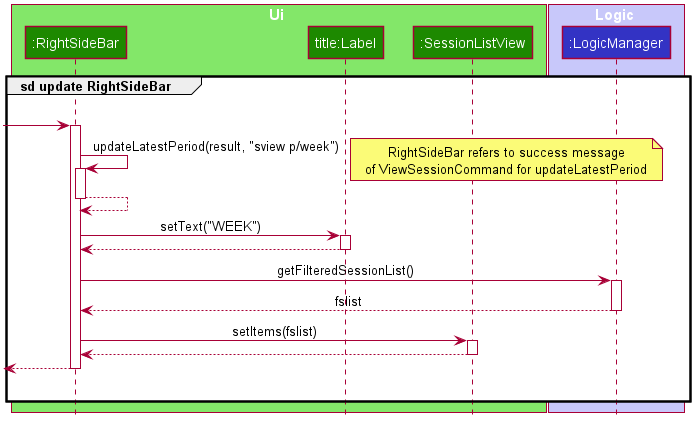
Figure 25 - View Session Update RightSideBar Ref Sequence Diagram -
The
RightSideBarretrieves the latest period “WEEK” from the command result and text.Titleis set to “WEEK”. It then retrieves the filtered Session List fromLogicManagerand updates the items inSessionListView.
3.8.2 Design Considerations
In designing this feature, we had to consider several alternative ways in which we can choose to handle viewing session by period.
-
Alternative 1 (current choice): Update title of
RightSideBarbased on command result.- Pros: Does not lower maintainability and requires the least changes to existing implementation and test code.
- Cons: Violates Separation of Concerns principle as
RightSideBarhas to check whether command result is fromViewSessionCommand.
-
Alternative 2: Using Observer pattern (Observer RightSideBar, Observable Command) to update title of
RightSideBar.- Pros: Reduces coupling between
UiandLogic. - Cons:
-
RightSideBarwould only be updated whenViewSessionCommandis run. If we set the default session view to Week whenLogicis initialised, all sessions in existing test cases will need to start within 7 days of current date, which introduces additional complexity. Hence, we would not customiseRightSideBar’s default session view. - Violates YAGNI principle as making
CommandimplementObservableinterface requires addition of notify and add observer methods for all commands. This also increases chances of errors made in implementation.
-
- Pros: Reduces coupling between
4 Documentation, logging, testing, configuration, dev-ops
5 Appendix A: Requirements
5.1 Product scope
Target user profile:
- is a fitness instructor who has trouble managing a significant number of clients and sessions
- prefers desktop apps over other types
- favours an All-in-One software over multiple apps
- can type fast
- prefers typing to mouse interactions
- is reasonably comfortable using CLI apps while appreciates a nice GUI that can show his weekly schedule
- prefers a simple and minimalistic view, as he does not like clutters.
Value proposition: to help a fitness instructor keeps track of his customers easily, via CLI as he’s a fast typer. He can spend more time on his clients/his routine rather than manually using alternative software like Excel to track administrative matters.
5.2 User stories
Priorities: High (must have) - * * *, Medium (nice to have) - * *, Low (unlikely to have) - *
| Priority | As a … | I want to … | So that I can … |
|---|---|---|---|
* * * |
new trainer | see usage instructions | refer to instructions when I forget how to use the App |
* * * |
trainer | add a new client | |
* * * |
trainer | edit a client | change the details of a client |
* * * |
trainer | view a client’s detail | view at all of the client’s details at a glance |
* * * |
trainer | delete a client | remove entries that I no longer need |
* * * |
trainer | find a client by name | locate details of clients without having to go through the entire list |
* * * |
trainer | tag my client | I know their allergy / injury history and can advise them an appropriate training / diet schedule |
* * * |
trainer | add a new session | |
* * * |
trainer | edit a session | change the details of a session |
* * * |
busy fitness trainer | filter sessions by time | view only the upcoming or other important sessions |
* * * |
trainer | delete a session | cancel all schedules if there is an urgent need |
* * * |
trainer | add a new schedule | |
* * * |
trainer | edit a schedule | change the details of a schedule |
* * * |
trainer | view a schedule’s detail | view at all of the schedule’s details at a glance |
* * * |
trainer | delete a schedule | remove schedule that are cancelled or completed |
* * |
international trainer | input and view weight in either kg or pound | save time on manual conversion |
* * |
fitness trainer | store clients’ session feedback and weight | utilise previous sessions and plan exercises for upcoming sessions |
* * |
forgetful fitness trainer | track clients’ payments | remind those who have not paid up |
* * |
busy fitness trainer | query if a particular time slot is open | add new clients to that time slot |
* * |
fitness trainer | track clients’ weight over time | keep track of my clients progress over time |
* |
trainer with many clients in the address book | sort clients by name | locate a client easily |
* |
user | change software background between light and dark mode | customise my experience |
* |
trainer focused on coaching pre-NS teen | track client’s date of birth | adjust the fitness intensity depending on IPPT period |
5.3 Use cases
(For all use cases below, the System is the FitEgo and the Actor is the user, unless specified otherwise)
Use case: UC01 Add a Client
MSS
- User requests to add a specific Client in the list.
- FitEgo adds the Client.
Use case ends.
Extensions
-
1a. The Client is within the list.
-
1a1. FitEgo shows an error message.
Use case ends.
-
-
1b. The Client is missing some required details.
-
1b1. FitEgo shows an error message.
Use case ends.
-
Use case: UC02 Edit a Client
MSS
- User requests to list Clients.
- FitEgo shows a list of Clients.
- User requests to edit a specific Client in the list.
- FitEgo edits the Client according to the specified details.
Use case ends.
Extensions
-
2a. The list is empty.
Use case ends.
-
3a. The given index is invalid.
-
3a1. FitEgo shows an error message.
Use case resumes at step 2.
-
Use case: UC03 Delete a Client
MSS
- User requests to list Clients.
- FitEgo shows a list of Clients.
- User requests to delete a specific Client in the list.
- FitEgo deletes the Client.
Use case ends.
Extensions
-
2a. The list is empty.
Use case ends.
-
3a. The given index is invalid.
-
3a1. FitEgo shows an error message.
Use case resumes at step 2.
-
-
3b. The given index refers to a Client associated with one or more Schedule.
-
3b1. FitEgo shows an instruction to force delete.
Use case resumes at step 2.
-
-
3c. User requests to force delete a specific Client in the list.
-
3c1. FitEgo force deletes the Client and its associated Schedules if any.
Use case ends.
-
Use case: UC04 Find a Client
MSS
- User requests to find some Client based on keyword or text.
- FitEgo displays the Client’s whose name matches the keyword or text.
Use case ends.
Extensions
-
2a. The search result is empty.
-
2a1. FitEgo displays no clients found.
Use case ends.
-
Use case: UC05 View a Client
MSS
- User requests to list Clients.
- FitEgo shows a list of Clients.
- User requests to view a specific Client in the list.
- FitEgo shows the Client’s profile.
Use case ends.
Extensions
-
2a. The list is empty.
Use case ends.
-
3a. The given index is invalid.
-
3a1. FitEgo shows an error message.
Use case resumes at step 2.
-
-
4a. Previous Client’s profile window is not closed.
-
4a1. The previous Client’s profile will be closed.
-
4a2. The current Client’s profile will be displayed.
Use case ends.
-
Use case: UC06 Add a Session
Similar to UC01 (Add a Client), but replace Client with Session.
Use case: UC07 Edit a Session
Similar to UC02 (Edit a Client), but replace Client with Session.
Use case: UC08 Delete a Session
Similar to UC03 (Delete a Client), but replace Client with Session.
Use case: UC09 View Session within time period
MSS
- User requests to list Sessions.
- FitEgo shows a list of Sessions.
- User requests to filter the Session List by a period.
- FitEgo filters the Session List according to the specified period and updates the title displayed.
Use case ends.
Extensions
-
1a. The list is empty.
Use case ends.
-
2a. The given period is invalid.
-
2a1. FitEgo shows an error message.
Use case resumes at step 2.
-
Use case: UC10 Add a Schedule
MSS
- User requests to list Clients and Sessions.
- FitEgo shows a list of Clients and list of Sessions.
- User requests to add a specific Schedule between a specified Client from Client List and Session from Session List.
- FitEgo adds the Schedule.
Use case ends.
Extensions
-
3a. The Client index or Session index is invalid.
-
3a1. FitEgo shows an error message.
Use case resumes at step 2.
-
-
3b. The Schedule to be added already exists.
-
3b1. FitEgo shows an error message.
Use case resumes at step 2.
-
Use case: UC11 Edit a Schedule
MSS
- User requests to list Clients and Sessions.
- FitEgo shows a list of Clients and list of Sessions.
- User requests to edit a specific Schedule in the list. (i.e. updated Session index, update payment, update weight)
- FitEgo edits the Schedule according to the specified details.
Use case ends.
Extensions
-
1a. The list is empty.
Use case ends.
-
2a. The given index is invalid or request to schedule is absent.
-
2a1. FitEgo shows an error message.
Use case resumes at step 2.
-
Use case: UC12 Delete a Schedule
MSS
- User requests to list Clients and Sessions.
- FitEgo shows a list of Clients and list of Sessions.
- User requests to delete a Schedule associated with a specified Client from the Client List and Session from the Session List.
- FitEgo deletes the Schedule.
Use case ends.
Extensions
-
3a. The Client index or Session index is invalid.
-
3a1. FitEgo shows an error message.
Use case resumes at step 2.
-
-
3b. There is no Schedule associated with the specified Client and Session.
-
3b1. FitEgo shows an error message.
Use case resumes at step 2.
-
Use case: UC13 Open User Guide in Browser
MSS
- User requests to view Help Window.
- FitEgo displays Help Window with the User Guide link.
- User selects the link to access the User Guide.
- FitEgo opens the User Guide in user’s default browser.
Use case ends.
Extensions
-
3a. User closes the Help Window.
-
3a1. FitEgo closes the Help Window.
Use case ends.
-
Use case: UC14 Change Unit of Weight Graph
MSS
- User requests to view Settings Window.
- FitEgo displays Settings Window.
- User makes changes to settings.
- FitEgo saves changes to settings.
Use case ends.
Extensions
-
2a. User closes the Settings Window.
-
2a1. FitEgo closes the Settings Window.
Use case ends.
-
5.4 Non-Functional Requirements
- Should work on any mainstream OS as long as it has Java
11or above installed. - Should be able to hold up to 1000 clients and sessions without a noticeable sluggishness in performance for typical usage (respond to commands within 2 seconds).
- The application should be a single user product.
- A fitness instructor with above average typing speed for regular English text (i.e. not code, not system admin commands) should be able to accomplish most of the tasks faster using commands than using the mouse.
- The source code should be open source.
- The application should be usable without internet connection
- The user interface should be intuitive enough for users who are not IT-savvy
- The product can be downloaded freely from Github.
- The user should be able to read and modify the data files.
- The user should be able to use the application on different machines just by moving the data file from your previous machine to your new machine.
5.5 Glossary
- API: Application Programming Interface
- CLI: Command-Line Interface
- FXML: Extensible Markup Language-based user interface markup language utilised in JavaFX
- GUI: Graphical User Interface
- Json: JavaScript Object Notation, a file format
- JavaFX: The standard GUI library for Java
- Mainstream OS: Windows, Linux, Unix, OS-X
- PlantUML: An open-source tool allowing users to create UML diagrams from a plain text language
- YAGNI: You Aren’t Gonna Need It! Principle: Do not add code simply because ‘you might need it in the future’.
6 Appendix B: Instructions for manual testing
Given below are instructions to test the app manually.
6.1 Launch and shutdown
-
Initial launch
-
Download the jar file and copy into an empty folder.
-
Double-click the jar file Expected: Shows the GUI with a set of sample contacts. The window size may not be optimum.
-
-
Saving window preferences
-
Resize the window to an optimum size. Move the window to a different location. Close the window.
-
Re-launch the app by double-clicking the jar file.
Expected: The most recent window size and location is retained.
-
6.2 Adding a Client
-
Adding a Client while all Clients are being shown.
-
Test case:
cadd n/John Doe p/98765432 e/johnd@example.com a/311, Clementi Ave 2, #02-25 t/injured-thigh t/allergy-dairy
Expected: Client is added to the list.
Details of the added Client are shown in the status message. -
Other incorrect Add Client commands to try:
-
cadd n/John Doe p/98765432 a/311, Clementi Ave 2, #02-25 t/injured-thigh(email not added) -
cadd n/John Doe p/98765432 e/example.com a/311, Clementi Ave 2, #02-25 t/injured-thigh t/allergy-dairy(invalid email address) Expected: Client is not added.
Error details are shown in the status message.
-
-
6.3 Editing a Client
-
Editing a Client while all Clients are being shown.
-
Prerequisites: There should be at least 1 Client in the Client List.
-
Test case:
cedit 1 p/91234567
Expected: First Client’s detail (phone number) is edited.
Details of the edited Client are shown is in the status message.
-
6.4 Deleting a Client
-
Deleting a Client while all Clients are being shown.
-
Prerequisites: There should be at least 1 Client in the Client List.
-
Test case:
cdel 1
Expected: First Client is being deleted from the list.
Details of the deleted Client are shown in the status message.
-
6.5 Adding a Session
-
Adding a Session while all Clients are being shown.
-
Test case:
sadd g/Machoman Gym ex/Endurance at/29/09/2020 1600 t/120
Expected: Session is added to the list.
Details of the added Session are shown in the status message. -
Other incorrect Add Session commands to try:
-
sadd g/machoman ex/endurance at/29/09/2020 t/120(wrong date format) -
sadd g/machoman ex/endurance at/29/09/2020 1600 t/0(invalid duration) Expected: Session is not added.
Error details are shown in the status message.
-
-
6.6 Editing a Session
-
Editing a Session while all Sessions are being shown.
-
Prerequisites: There should be at least 1 Session in the Session List.
-
Test case:
sedit 1 g/Machoman at/29/09/2020 1600 t/120
Expected: First Session’s gym location and timing is edited.
Details of the edited Session are shown in the status message.
-
6.7 Deleting a Session
-
Deleting a Session while all Sessions are being shown.
-
Prerequisites: There should be at least 1 Session in the Session List.
-
Test case:
sdel 1 f/
Expected: The 1st Session in the Session List will be deleted alongside all Schedules associated to the Session.
Details of the deleted Session are shown in the status message.
-
6.8 Viewing Sessions within Period
-
Viewing Sessions within Period while the Session List is non-empty.
-
Prerequisites: There should be at least 1 Session in the Session List.
-
Test case:
sview p/+1d
Expected: The right panel only displays Sessions with start time from 0000hrs today to 2359hrs the next day.
Indication that Session List has been successfully updated is shown in the status message. -
Other incorrect View Session commands to try:
sview,sview p/+2s(where unit of time is not d/m/y)
Expected: View of Session List is unchanged.
Error details shown in the status message.
-
6.9 Adding a Schedule
-
Adding a Schedule while all Clients and Sessions are being shown.
-
Prerequisites: There should be at least 1 Client and 1 Session in the Client and Session List respectively.
-
Test case:
schadd c/1 s/1
Expected: Add a Schedule associated with the first Client in the Client List and first Session in the Session List.
Details of the added Schedule are shown in the status message.
-
6.10 Editing a Schedule
-
Editing a Schedule while all Schedules are being shown.
-
Prerequisites: There should be at least 1 Schedule with the associated Client and Session.
-
Test case:
schedit c/1 s/1 us/2 pd/paid r/text
Expected: Edit Schedule with the first Client and first Session is edited to second Session in the Session List, with payment updated to paid and remarks updated to text.
Details of the edited Schedule are shown in the status message.
-
6.11 Deleting a Schedule
-
Deleting a Schedule while all Clients and Sessions are being shown.
-
Prerequisites: There should be at least 1 Schedule with the associated Client and Session.
-
Test case:
schdel c/1 s/1
Expected: Delete the Schedule associated with first Client in the Client List and first Session in the Session List.
Details of the deleted Schedule are shown in the status message.
-
6.12 Saving data
-
Dealing with missing/corrupted data files
-
Test case: Open
data/addressbook.jsonand change one of the Schedule’sclientEmailto an email that does not exist inside theclientslist.
Expected: FitEgo notices an invalid storage format and start with an empty addressbook. -
Test case: Open
data/addressbook.jsonand change one of the Schedule’sstartTimeorendTimeso that the
resulting interval does not exist inside the Session List.
Expected: Similar to previous.
-
7 Appendix C: Efforts
Effort
We believe that the effort to develop FitEgo is at least twice of that of AB3. Besides new commands, we also enhanced the core of AB3 with the ability to handle modified saved file error gracefully and the ability to upload a customized picture for each Client. Other than the features, we also spent a lot of time proofreading and refining our User Guide and Developer Guide.
Difficulty
We think that the difficulty level for developing FitEgo was quite high because there are many entities involved (Client, Session, and Schedule) compared to AB3 that only has Person. Schedule is an association class, which needs integration testing and some changes needed to be made when the Schedule-related features were added. New panels and windows such as Client List, Session List, settings window, and Client detail view were also created. Such changes in the UI were very challenging.
Our team spent about 700 hours in total (~20 hours a week) to write around 23k LoC, 30 pages of User Guide and 50 pages of Developer Guide.
Challenges Faced
The following were challenges encountered since the project began:
General
Due to the ongoing Covid-19 outbreak, we were not able to schedule weekly meet-ups for discussions, and they were replaced by weekly Zoom meetings instead. It is also harder to help other team members without meeting because we are unable to draw the solution and guide them.
v1.2
Midterms were held in the middle of milestone v1.2, resulting in some of the features being integrated nearer to the milestone’s deadline.
v1.4
Iteration v1.4 is short and there were many ongoing projects from other modules, which makes the wrap up of the project challenging. While we did not have many bug reports to fix, our team is constantly looking for bugs and upgrading ourselves so that we can present the best product.
Achievement
Excluding the UI, we managed to achieve 81% code coverage, ensuring that our app is well-tested and bug-free. We also ensured that our User Guide and Developer Guide went above and beyond by making it more comprehensive and comprehensible to new developers.